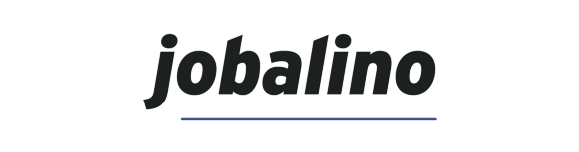Let's get started!
Note:
If you have already done one of the following steps, just skip it.
1. Take an inventory
Once you have set up the store and your articles, proceed with taking an inventory.
Already got your stock? Go through all the articles, add them to the stock using the "Add to stock" function and fill in the rest of the information. Enter the number of articles you have in stock. The purchase price corresponds to the average price you paid per unit.
- If you previously used an inventory system, transfer the number of items of the article and the average price paid out of the old system.
- If you previously just managed the inventory manually and in no particular detail, you should estimate the average price. From now on KLARA will use this initial value as a basis for calculating the moving average price automatically.
Don't have any stock yet? You can enter articles step by step as soon as they are delivered by your supplier (see step 2: Enter the delivery note).
Good to know
2. Enter a delivery note
As soon as you receive a delivery from a supplier, add the goods to your stock. To do so, click on "Add to stock" on the main Inventory dashboard.
To get going quickly, you can search for the name of the article or of the supplier. Then enter the information on the number of articles received, the price per article and the storage details. And that's it – all done.
Good to know
If you have received a delivery note which does not indicate any price, that's not a problem. You can enter the costs per unit later. Transactions that do not have a purchase price land in the "This needs your attention" box on the Inventory dashboard.
3. Reservation and removal from the inventory
As soon as articles are sold via Online Shop, POS or Order Management, the corresponding units are removed from the stock.
Reservations: If the article is in the quotation stage (this also applies for confirmations of order in the Online Shop), the article is reserved and so already removed from the available stock.
Removal from the inventory: As soon as an invoice is created, the article is permanently removed from the stock. The same applies for sales through KLARA POS.
Good to know
You can use the Inventory dashboard to reserve articles directly, remove them from stock, return them to stock, relocate them and record faulty goods. See the "Change stock" box.
Did you already know?
KLARA Inventory goes hand in hand:
KLARA Accounting
This way you automatically see which invoices have already been paid. Save time and work with KLARA even more efficiently!.
KLARA Online Shop
Create your online store in minutes ans sell online easily – no technical knowledge required .
KLARA POS
Serve your customers in no time. Thanks to the synchronisation with KLARA Accounting you have an overview of your turnover.
KLARA supports you
Discover our offers in different areas, which are available for you for free.

FAQs
Wir übernehmen für dich die Einrichtung deiner Buchhaltung. Du lieferst uns die benötigten Informationen und wir übernehmen den Rest. Für die Einrichtung benötigen wir einige Daten von dir. Dazu werden wir uns bei dir melde
Zurück
Online training courses
Wir übernehmen für dich die Einrichtung deiner Buchhaltung. Du lieferst uns die benötigten Informationen und wir übernehmen den Rest. Für die Einrichtung benötigen wir einige Daten von dir. Dazu werden wir uns bei dir melde
Zurück
Videos
Wir übernehmen für dich die Einrichtung deiner Buchhaltung. Du lieferst uns die benötigten Informationen und wir übernehmen den Rest. Für die Einrichtung benötigen wir einige Daten von dir. Dazu werden wir uns bei dir melde
Zurück
KLARA Community
Wir übernehmen für dich die Einrichtung deiner Buchhaltung. Du lieferst uns die benötigten Informationen und wir übernehmen den Rest. Für die Einrichtung benötigen wir einige Daten von dir. Dazu werden wir uns bei dir melde
Zurück